Overview
This project reads analog values from a LDR (Light Dependent Resistor) sensor and displays the readings on a 20x4 LCD screen with an I2C backpack. An LDR is a special type of resistor whose resistance changes according to the intensity of light. Its resistance decreases with an increase in the intensity of light and vice versa.
The LDR can be used as a switch to turn on articifial lights when the intensity of natural light reduces (when it gets dark).
Components
| Component | Purpose |
|---|---|
| Arduino Nano | This will be the microcontroller |
| LM393 light sensor | This will be the light sensor |
| I2C LCD 20X4 | This will be the LCD display |
Circuit Diagram
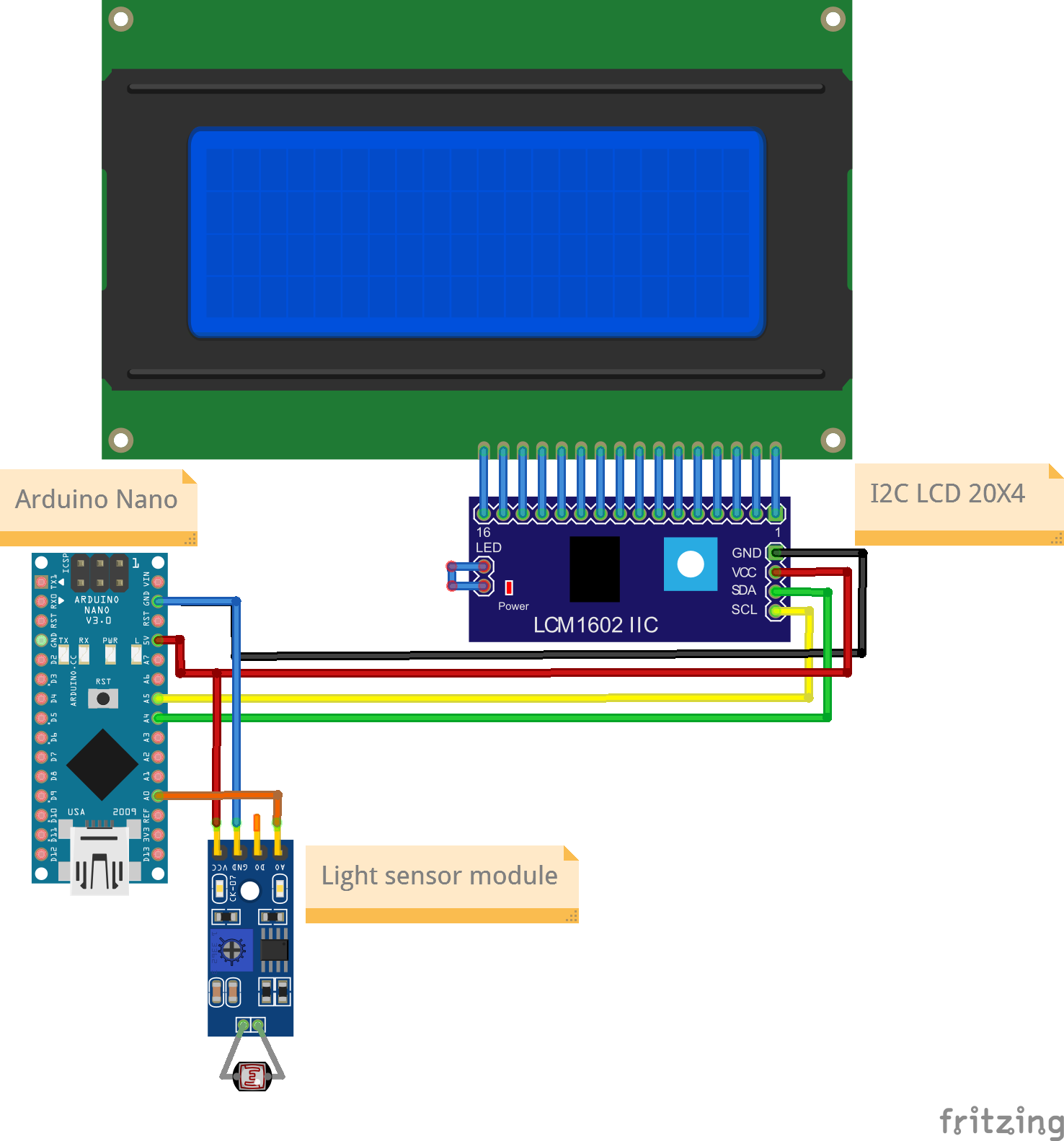
Connections
LM393 light sensor pin
| Nano Pin | LM393 Pin |
|---|---|
| A0 | AO |
| 5V | VCC |
| Gnd | Gnd |
I2C LCD Pin
| Nano Pin | I2C LCD Pin |
|---|---|
| A4 | SDA |
| A5 | SCL |
| 5V | VCC |
| GND | GND |
Code
/*
Project: light sensor input with output on LCD screen.
Project Description:
This sketch writes the readings read from light sensor onto a LCD screen.
This sketch is for a 20x4 screen.
Author: STEMVentor Educonsulting
This code is copyrighted. Please do not reuse or share for any purpose other than for learning with subscribed STEMVentor programs.
This code is for educational purposes only and is not for production use.
*/
// LIBRARIES
//used for communicating with I2C devices
#include <Wire.h>
//https://www.arduino.cc/reference/en/libraries/liquidcrystal-i2c/
// Install the LiquidCrystal I2C by Frank de Brabander from the IDE library manager.
#include <LiquidCrystal_I2C.h>
// PIN DEFINITIONS
// define the pin to which the light sensor is connected
// for Arduino Nano , comment if using ESP32
#define lightSensorPin A0
// for ESP32 , uncomment if using ESP32
// #define lightSensorPin 13
// GLOBAL VARIABLES
// Define the display size
const byte rows = 4;
const byte cols = 20;
// used for reading sensor value
float percentValue;
float lightValue;
/* INITIALIZE OBJECTS
* Libraries usually follow an object-oriented approach that requires
* an instance of the class to call its methods.
*/
/*
* All I2C components have an address, the default is usually 0x27
* If that doesn't work, see this:https://playground.arduino.cc/Main/I2cScanner/
* The init statement accepts the address and the number of columns and rows.
*/
LiquidCrystal_I2C lcd(0x27, cols, rows);
/* LOCAL FUNCTIONS */
// Read Sensor value
void readlightValue() //analog read light sensor value
{
lightValue = analogRead(lightSensorPin);
// for ESP32, max analog read value is 4098
// percentValue = map(lightValue, 0, 4098, 0, 100); //the analog readings from the light sensor is converted to a value between 0-100 like a percentage.
// for Arduino Nano, max analog read value is 1024
percentValue = map(lightValue, 0, 1024, 0, 100); //the analog readings from the light sensor is converted to a value between 0-100 like a percentage.
}
/*
Function to print to LCD on a single row.
Takes the row number and the text to display on that row (max 20 chars, rest will be truncated).
The entire display is cleared if the clearAll flag is true, else only the row is cleared (the default).
*/
void printToLcdByRow(int row, String text, bool clearAll = false)
{
const char* twentySpaces = " ";
if (clearAll) {
lcd.clear(); //clears the entire display
}
lcd.setCursor(0, row - 1);
lcd.print(twentySpaces); //clears the row
lcd.setCursor(0, row - 1); //cursor has to be set again after printing spaces
lcd.print(text);
}
/*
Function to print to LCD across rows with each row having 20 chars.
Messages can be a maximum of 20x4 chars, rest will be truncated.
The entire display is cleared before printing the text.
Test string of 20 char:
12345678901234567890
Test strings of 80 chars:
12345678901234567890123456789012345678901234567890123456789012345678901234567890
Lorem ipsum dolor sit amet, consectetur adipiscing elit. Donec varius est donec.
*/
void printToLcd(String text)
{
lcd.clear(); //clears the entire display
byte charsRemaining = text.length();
byte charFrom = 0;
byte charTo = charsRemaining < cols ? text.length() : charFrom + cols;
byte row = 1;
while (charsRemaining > 0) {
String line = text.substring(charFrom, charTo);
printToLcdByRow(row, line);
charsRemaining = text.length() - charTo;
charFrom = charTo;
charTo = charsRemaining < cols ? text.length() : charFrom + cols;
row++;
}
Serial.println("Data string has been displayed on LCD");
}
void lcdSetup() // function to LCD setup
{
// Initializing wire
Wire.begin();
// Initialize the LCD.
lcd.init();
// Turn on the blacklight and print a message.
lcd.backlight();
// Use the function to display text on each line individually.
printToLcdByRow(1, "I2C LCD Ready!", true);
printToLcdByRow(2, "Enter some text.", false);
printToLcdByRow(3, "Max 80 characters.", false);
printToLcdByRow(4, "For a 20x4 LCD.", false);
delay(1000);
}
void lightSensorSetup() //light sensor setup
{
//Define the pin mode
pinMode(lightSensorPin, INPUT);
}
/* SETUP CODE: runs once when the board starts up or resets */
void setup()
{
// Start the serial communication with baud rate suitable for your components.
Serial.begin(9600);
lcdSetup();
lightSensorSetup();
Serial.println("The board is ready!");
printToLcdByRow(1, "Analog value :", true);
printToLcdByRow(3, "light Percentage :", false);
}
/* MAIN LOOP: runs repeatedly at a very high frequency (1000s of times a second) */
void loop() {
delay(1000);
readlightValue();
printToLcdByRow(2, String(lightValue), false);
printToLcdByRow(4, String(percentValue) + "%", false);
}