Overview
This project reads values from a GPS sensor and displays the readings on a 20x4 LCD screen with an I2C backpack. This sketch measures and prints the following parameters:-
- Latitude
- Longitude
- Speed
- Altitude (not in microPython )
Components
| Component | Purpose |
|---|---|
| Arduino Nano | This will be the microcontroller |
| NEO6/7M/8M GPS | This will be the GPS sensor |
| I2C LCD 20X4 | This will be the LCD display |
Circuit Diagram
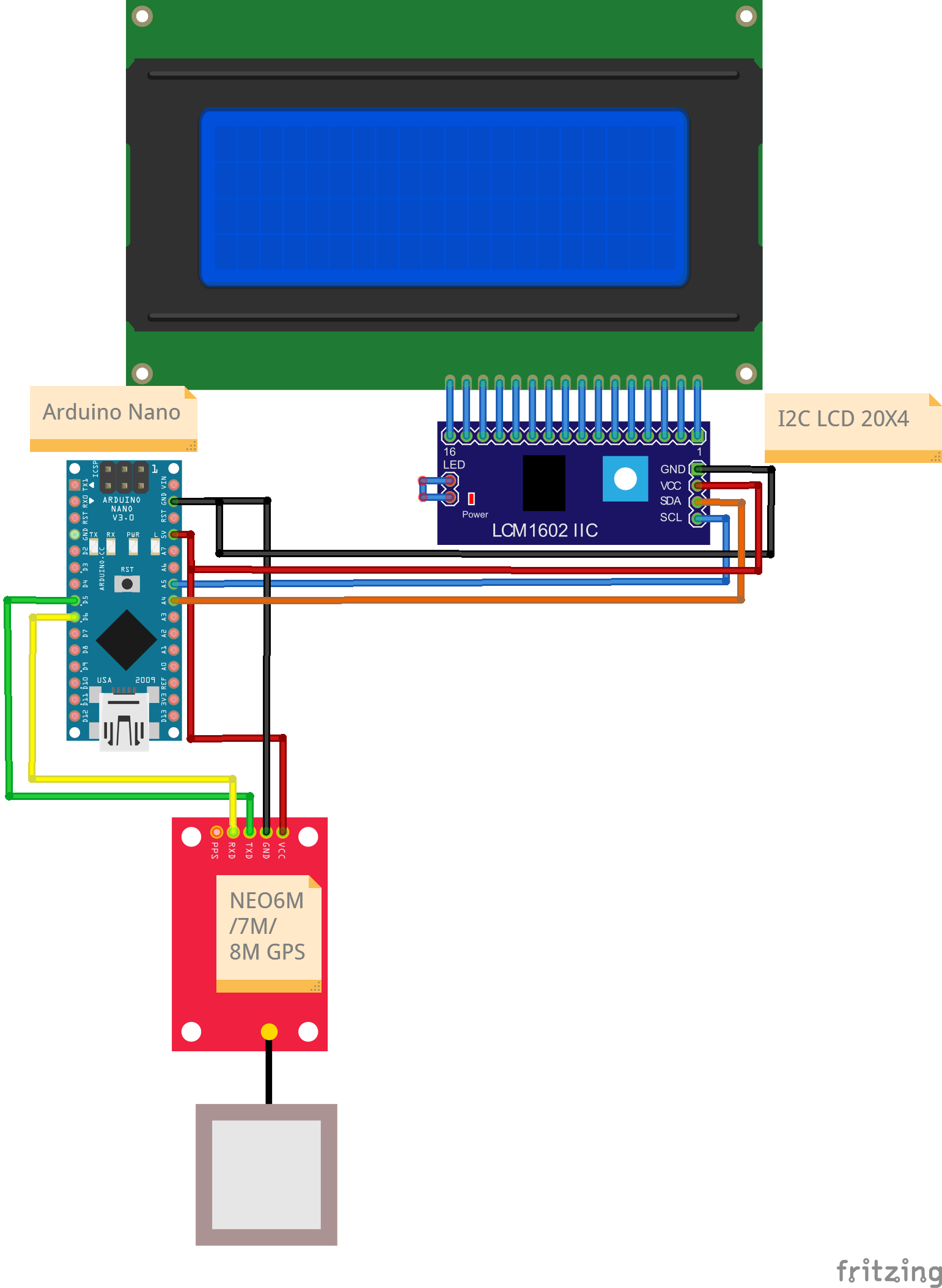
Connections
NEO 6M/7M/8M GPS
| Nano Pin | NEO XM GPS Pin |
|---|---|
| D5/RX2 | TX |
| D6/TX2 | RX |
| 5V | VCC |
| Gnd | Gnd |
I2C LCD Pin
| Nano Pin | I2C LCD Pin |
|---|---|
| A4 | SDA |
| A5 | SCL |
| 5V | VCC |
| GND | GND |
Code
/*
Project: GPS Sensor value reading with output on LCD with I2C Backpack
Project Description:
This sketch writes readings read from a GPS sensor to an LCD display module.
This sketch is for a 20x4 screen.
Author: STEMVentor Educonsulting
This code is copyrighted. Please do not reuse or share for any purpose other than for learning with subscribed STEMVentor programs.
This code is for educational purposes only and is not for production use.
*/
// LIBRARIES
//used for communicating with I2C devices
#include <Wire.h>
// for reading gps values
#include <TinyGPS++.h>
#include <SoftwareSerial.h>
//https://www.arduino.cc/reference/en/libraries/liquidcrystal-i2c/
// Install the LiquidCrystal I2C by Frank de Brabander from the IDE library manager.
#include <LiquidCrystal_I2C.h>
// PIN DEFINITIONS
// define the pin to which the GPS sensor is connected
// for Arduino Nano , comment if using ESP32
#define gpsTx 5 // GPS module TX pin connected to Arduino nano GPIO D5
#define gpsRx 6 // GPS module RX pin connected to Arduino nano GPIO D6
//uncomment if using ESP32
// #define gpsTx 16 // GPS module TX pin connected to ESP32 GPIO 16
// #define gpsRx 17 // GPS module RX pin connected to ESP32 GPIO 17
// GLOBAL VARIABLES
//GPS module baud rate , usually 9600
static const uint32_t GPSBaud = 9600;
// Define the display size
const byte rows = 4;
const byte cols = 20;
// used for reading sensor value
float latitudeValue ;
float longitudeValue ;
float speedValue ;
float altitudeValue ;
/* INITIALIZE OBJECTS
* Libraries usually follow an object-oriented approach that requires
* an instance of the class to call its methods.
*/
/*
* All I2C components have an address, the default is usually 0x27
* If that doesn't work, see this:https://playground.arduino.cc/Main/I2cScanner/
* The init statement accepts the address and the number of columns and rows.
*/
LiquidCrystal_I2C lcd(0x27, cols, rows);
SoftwareSerial ss(gpsTx, gpsRx); // Configure SoftwareSerial with your actual GPS module pin connections
TinyGPSPlus gps;
/* LOCAL FUNCTIONS */
// Read sensor value
void readGPS() //read values from NEO6M/7M/8M GPS sensor
{
delay(1000);
while (ss.available() > 0) { //check if GPS is sending data on the serial connection
if (gps.encode(ss.read())) { //read the incoming data
if (gps.location.isValid()) //if the incoming data is valid and error free
{
latitudeValue = gps.location.lat(); //read latitude value till 6 decimal places
longitudeValue = gps.location.lng(); //read longitude value till 6 decimal places
if (gps.speed.isValid())
{
delay(200);
speedValue = gps.speed.kmph();//read speed in kmph
}
if (gps.altitude.isValid())
{
delay(200);
altitudeValue = gps.altitude.meters(); //read height
}
}
}
}
}
/*
Function to print to LCD on a single row.
Takes the row number and the text to display on that row (max 20 chars, rest will be truncated).
The entire display is cleared if the clear_all flag is true, else only the row is cleared (the default).
*/
void printToLCDByRow(int row, String text, bool clear_all = false)
{
const char* twenty_spaces = " ";
if(clear_all){
lcd.clear(); //clears the entire display
}
lcd.setCursor(0, row-1);
lcd.print(twenty_spaces); //clears the row
lcd.setCursor(0, row-1); //cursor has to be set again after printing spaces
lcd.print(text);
}
/*
Function to print to LCD across rows with each row having 20 chars.
Messages can be a maximum of 20x4 chars, rest will betruncated.
The entire display is cleared before printing the text.
Test string of 20 char:
12345678901234567890
Test strings of 80 chars:
12345678901234567890123456789012345678901234567890123456789012345678901234567890
Lorem ipsum dolor sit amet, consectetur adipiscing elit. Donec varius est donec.
*/
void printToLCD(String text)
{
lcd.clear(); //clears the entire display
byte chars_remaining = text.length();
byte char_from = 0;
byte char_to = chars_remaining < cols ? text.length() : char_from + cols;
byte row = 1;
while(chars_remaining > 0){
String line = text.substring(char_from, char_to);
printToLCDByRow(row, line);
chars_remaining = text.length() - char_to;
char_from = char_to;
char_to = chars_remaining < cols ? text.length() : char_from + cols;
row++;
}
Serial.println("Data string has been displayed on LCD");
}
void lcdSetup() // function to LCD setup
{
// Initializing wire
Wire.begin();
// Initialize the LCD.
lcd.init();
// Turn on the blacklight and print a message.
lcd.backlight();
// Use the function to display text on each line indiviudally.
printToLCDByRow(1, "I2C LCD Ready!", true);
printToLCDByRow(2, "Enter some text.", false);
printToLCDByRow(3, "Max 80 characters.", false);
printToLCDByRow(4, "For a 20x4 LCD.", false);
}
void gpsSetup()
{
ss.begin(GPSBaud); //setup GPS communication channel
}
/* SETUP CODE: runs once when the board starts up or resets */
//The Main Setup function which sets up all the modules
void setup()
{
// Start the serial communication with baud rate suitable for your components.
Serial.begin(9600);
lcdSetup();
gpsSetup();
Serial.println("The board is ready !");
}
/* MAIN LOOP: runs repeatedly at a very high frequency (1000s of times a second) */
void loop()
{
delay(1000);
readGPS();
printToLCDByRow(1, "Latitude" + String(latitudeValue), true);
printToLCDByRow(2, "Longitude" + String(longitudeValue), false);
printToLCDByRow(3, "Speed" + String(speedValue), false);
printToLCDByRow(4, "Altitude" + String(altitudeValue), false);
}